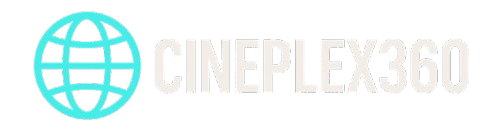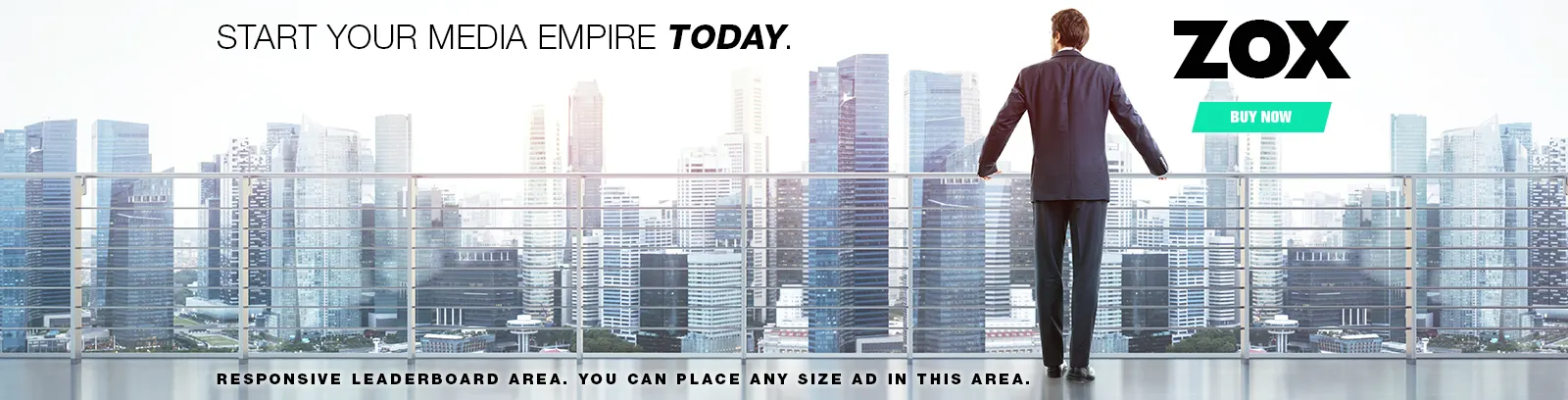Tech
VMO2 looks to boost UK mobile connectivity with Giga Site | Computer Weekly

Virgin Media O2 (VMO2) has announced the successful switch-on of a first-of-its-kind Giga Site utilising newly acquired spectrum, marking a step forward in delivering faster and more reliable mobile connectivity across the UK.
The site, in Paddington, London, is based on Nokia dual-band massive multiple-input multiple-output (massive MIMO) technology that VMO2 says will bring customers an enhanced and more reliable mobile experience.
The Giga Site combines low, mid and high-band spectrum with Nokia’s massive MIMO technology, said to use a large number of antennas to significantly improve 5G network performance by boosting capacity, spectral efficiency, data rates and coverage.
The site is said to be able to deliver more than 10Gbps of throughput, which VMO2 noted was more than the entire O2 UK network carried at the peak of the London 2012 Olympics, and is enough to support 2,000 simultaneous 5Mbps HD video streams.
By bringing together different spectrum bands on one mast, the operator says it can offer strong, reliable signal to a large area. The single site is using a combination of low-band spectrum to provide broad coverage, mid-band to offer additional capacity, and high-band to give customers very fast speeds.
The spectrum used includes that obtained as part of VMO2’s recent deal with Vodafone UK to acquire 78.8 MHz of spectrum, bringing the operator’s total spectrum holding to approximately 30% in the UK.
Following what it observed was many months of detailed technical planning, signal at the site was put to use just one minute after it was transferred. VMO2 says it will continue to deploy this spectrum over the medium term. In addition, the operator plans to install 1,000 of these cutting-edge sites across the country next year, boosting mobile connectivity and capacity in the UK.
Robert Joyce, director of mobile access engineering at O2, said: “The switch-on of our first Giga Site here in central London is a really important demonstration of how we are investing and innovating to continue improving our mobile network and customer experience. These new sites will deliver faster speeds, greater capacity and more reliable connections for our customers. As we carry out upgrades and roll out hundreds more Giga Sites across the country, we’ll put our new spectrum to work, helping us keep improving mobile connectivity nationwide.”
Mark Atkinson, head of radio access networks at Nokia, added: “Our partnership with Virgin Media O2 to implement Giga Sites reflects our commitment to helping our customers differentiate with superior performance.
“This is one of Europe’s first dual-band massive MIMO deployments combined with our TDD carrier aggregation solution, which showcases how our latest high-performance radios and versatile carrier aggregation solutions allow operators to fully harness the power of their spectrum, enabling the next wave of 5G services.”
The upgrades are part of Virgin Media O2’s mobile transformation plan, which will see the operator invest approximately £700m in 2025 to bolster its mobile network. The plan is focused on expanding 4G and 5G coverage, a dedicated small cells roll-out to boost capacity in dense urban areas, and solutions to address persistent network pain points including along railway lines, at airports, on motorways, and in stadiums and arenas.
Tech
Everything Is Content for the ‘Clicktatorship’
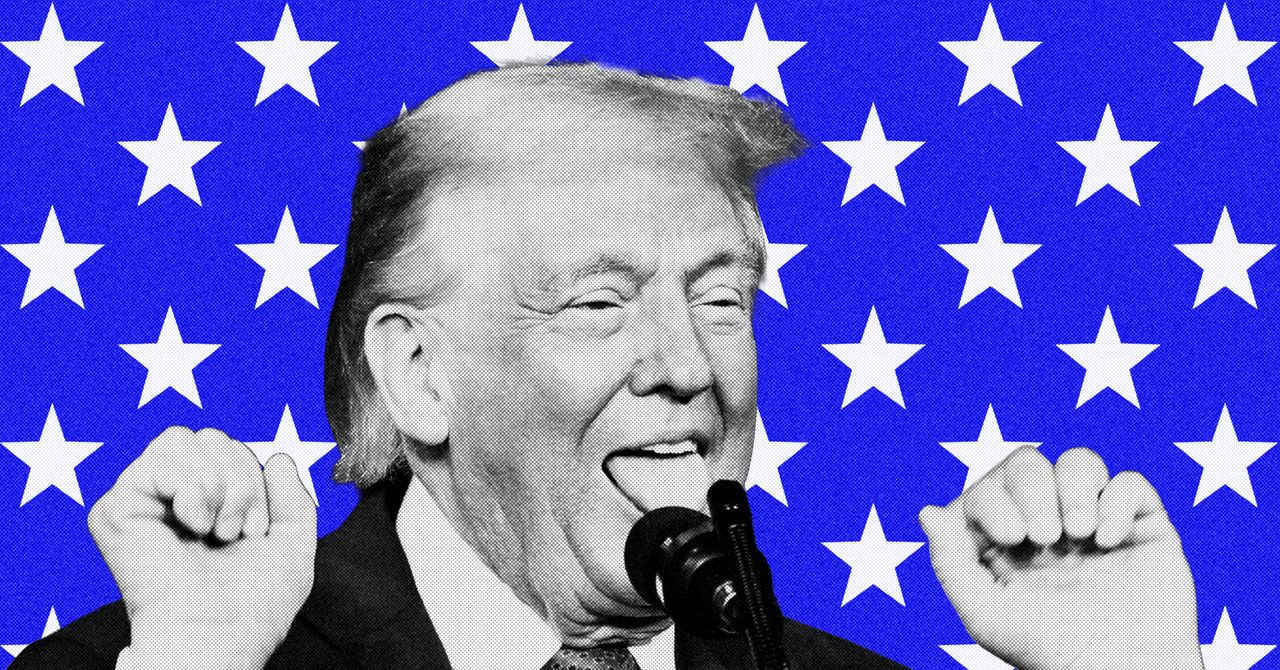
In President Donald Trump’s second term, everything is content. Videos of immigration raids are shared widely on X by the Department of Homeland Security (DHS), conspiracy theories dictate policy, and prominent right-wing podcasters and influencers have occupied high-level government roles. The second Trump administration is, to put it bluntly, very online.
Trump and his supporters have long trafficked in—and benefited from—misinformation and conspiracy theories, leveraging them to build visibility on social media platforms and set the tone of national conversations. During his first term, Trump was famous for announcing the administration’s positions and priorities via tweet. In the years since, social media platforms have become friendlier environments for conspiracy theories and those who promote them, helping them spread more widely. Trump’s playbook has adjusted accordingly.
Don Moynihan, a professor of public policy at the University of Michigan, says that social media, particularly right-wing social media ecosystems, are no longer just a way for Trump to control conversations and public perception. The administration, he says, is now actively making decisions and shaping policy based primarily on how they’ll be perceived online. Their priority is what right-wing communities care about—regardless of whether it’s real.
WIRED spoke to Moynihan, who argues that the US has entered a new level of enmeshment between the internet and politics, in what he calls a “clicktatorship.”
This conversation has been edited for length and clarity.
WIRED: To start us off, what is the “clicktatorship”?
Don Moynihan: A “clicktatorship” is a form of government that combines a social media worldview alongside authoritarian tendencies. This implies that people working in this form of government are not just using online platforms as a mode of communication, but that their beliefs, judgement, and decisionmaking reflect, are influenced by, and are directly responsive to the online world to an extreme degree. The “clicktatorship” views everything as content, including basic policy decisions and implementation practices.
The supply of a platform that encourages right-wing conspiracies and the demand of an administration for people who can traffic in those conspiracies is what’s giving us the current moments of “clicktatorship” that we’re experiencing.
The “clicktatorship” is generating these images to justify the occupation of American cities by military forces, or to justify cutting off resources to states that did not support the president, to do things that would have truly shocked us a decade ago.
Trump’s first presidency was characterized by a sort of showmanship. How is that different from what we’re seeing now?
The first Trump presidency might be understood as a “TV presidency,” where watching The Apprentice or Fox News gave you real insight into the milieu in which Trump was operating. The second Trump presidency is the “Truth Social or X presidency,” where it is very hard to interpret without the reference points of those online platforms. Some of the content and messaging that the president or other senior policymakers use is stuffed with inside references, messaging that doesn’t make a lot of sense unless you’re already in that online community.
Modes of discourse have also changed. We’re seeing very senior policymakers exhibit the patterns and habits that work online. Pam Bondi going to a Senate hearing with a list of zingers and printed out X posts as a means of responding to a traditional accountability process, reflects how this online mode of discourse is shaping how public officials view their real life roles.
There’s been a lot of research about the polarizing and harmful nature of social media. What does it mean that our political leaders are people who have not only been successful in manipulating social media, but have themselves been manipulated by it?
Tech
Dozens of ICE Vehicles in Minnesota Lack ‘Necessary’ Lights and Sirens

More than two dozen Immigration and Customs Enforcement vehicles on the ground in the Minneapolis-St. Paul area “currently lack the necessary emergency lights and sirens” required to be “compliant with law enforcement requirements,” according to a contract justification published in a federal register on Tuesday.
The document justifies ICE paying Whelen Engineering Company, a Connecticut-based firm specializing in “emergency warning and lighting technology,” $47,330.49 for 31 “ATLAS1” kits—seemingly a typo of ATLAS, the name of the product sold by Whelen—which the company’s website describes as an “Adaptable Travel Light and Siren Kit.” The document explains that the ATLAS Kits would “allow vehicles to be immediately operational and compliant with law enforcement requirements to support the current surge operation” out of Homeland Security Investigations (HSI)’s St. Paul office, which conducts operations in Minnesota, North Dakota, South Dakota.
“These vehicles were deployed prior to being permanently retrofitted and currently lack the necessary emergency lights and sirens required for operational use,” the document says.
The document also says that because of the “the time-sensitive nature of the mission” that HSI agents are conducting, having to wait for “permanent retrofitting” the agency vehicles with lights and sirens “would negatively impact operational readiness, law enforcement officer safety, and public safety.”
HSI’s most recent public handbook for agents conducting “emergency driving”—defined as driving during “official duties,” like low- or high-risk pursuits, that may require breaking speed limits or violating certain traffic laws—appears to have been published in 2012. It says that any HSI vehicles without lights and sirens “may not be used” in emergency driving, unless the officer “is conducting surveillance or is responding to an event that may adversely impact or threaten life, health, or property or requires an immediate law enforcement response.”
The handbook adds that if an HSI officer is emergency driving but their vehicle does not have lights or sirens, they “must terminate” their participation in a law enforcement operation, and an officer from another law enforcement agency that does have lights and sirens should take over. This HSI officer ”may continue to assist in a backup role, if necessary.”
The handbook does not specify the exact number or location of lights that have to be on an emergency vehicle, but it says that officers are responsible for reviewing any state statutes for emergency lights and sirens where they operate. Minnesota state law requires law enforcement and emergency drivers to “sound an audible signal by siren” and have at least one red light on the front of the vehicle, among other stipulations.
According to the listing for the ATLAS Kit on Whelen’s website, the kit includes several items that are also sold separately by the company, including lightheads and lightbars, as well as a siren amplifier and speaker. The kit comes in a portable case resembling a wheeled suitcase and a small device with a microphone and buttons for controlling the other items in the kit. Whelen describes ATLAS as being “designed for quick installation” for any vehicle, regardless of make or model” and ideal for “on-the-go law enforcement.”
The listing comes six days after ICE officer Jonathan Ross fatally shot 37-year-old Renee Nicole Good in her car in Minneapolis, sparking massive protests and an influx of right-wing influencers trying to capitalize on the chaos. After Department of Homeland Security secretary Kristi Noem announced that hundreds of additional ICE officers would join the 2,000 already in the Minneapolis area, the State of Minnesota and the cities of Minneapolis and St. Paul filed a federal lawsuit against DHS and its top officials, asking the judge to halt the federal immigration enforcement operation underway in the state.
Tech
Microsoft Has a Plan to Keep Its Data Centers From Raising Your Electric Bill

Microsoft said on Tuesday that it would be taking a series of steps towards becoming a “good neighbor” in communities where it is building data centers—including promising to ask public utilities to set higher electricity rates for data centers.
Speaking onstage at an event in Great Falls, Virginia, Microsoft vice chair and president Brad Smith directly referenced a growing national pushback to data centers, describing it as creating “a moment in time when we need to listen, and we need to address these concerns head-on.”
“When I visit communities around the country, people have questions—pointed questions. They even have concerns,” Smith said, as a slide showed headlines from various news outlets about opposition to data centers. “They are the type of questions that we need to heed… We are at a moment of time when people have a lot on their mind. They worry about the price of electricity. They wonder what this big data center will mean to their water supply. They look at this technology and ask, what will it mean for the jobs of the future? What will it mean for the adults of today? What will it mean for their children?”
The announcement follows a post from President Donald Trump on Truth Social Monday in which he pledged that his administration would work with “major American Technology Companies,” including Microsoft, to make sure that data centers don’t inflate customer utility bills.
“We are the ‘HOTTEST’ Country in the World, and Number One in AI,” Trump wrote in the post, in which he also accused Democrats of being responsible for the rise in utility bills. “Data Centers are key to that boom, and keeping Americans FREE and SECURE but, the big Technology Companies who build them must ‘pay their own way.’”
Average electricity bills have risen faster than inflation in recent years in many parts of the country. These price hikes are due to a variety of factors, including the costs of repairing and maintaining the country’s aging electric grid. But higher demand for electricity—including from data centers, which can also be expensive to connect to the grid—plays a role. As technology companies and utilities are predicting a massive new need for energy from the nationwide data center buildout, the Energy Information Administration projects that electric bills will keep increasing through 2026.
Concerns around data centers and electricity bills played a key role in several local and state midterm elections last year, while research released last fall shows that local opposition to data centers skyrocketed in the second quarter of 2025, leading to billions of dollars in projects stalled or cancelled. The political divide against data centers appears to be bipartisan. In recent months, influential former Trump strategist Steve Bannon has begun speaking against the energy and water costs of data centers on his War Room podcast, part of a larger pushback from some MAGA figureheads against the AI buildout in the US.
The Trump administration, by contrast, has made expediting the data center buildout in the US a key priority. It has removed a variety of environmental protections for data centers, including water protections, expedited the review of chemicals involved in their use, and encouraged their development on federal land. The Department of Energy has also instructed the Federal Energy Regulatory Commission, which oversees interstate transmission, to work on a suite of issues around data centers and the grid.
Microsoft, which has around 100 data centers planned or under construction across the country, has met with some local pushback to some of its projects. In October, the company canceled plans for a data center in Wisconsin due to local opposition; the group leading the charge against that project warned of a potential “5-15% rate hike to subsidize cheap power.” The company revealed last week that it was also behind a proposed project in Michigan, which was put on hold in December following concerns from community members. Hundreds of residents attended a planning commission meeting for the project Monday night, with many telling local media they were there to express opposition.
-

 Entertainment1 week ago
Entertainment1 week agoMinnesota Governor Tim Walz to drop out of 2026 race, official confirmation expected soon
-

 Sports1 week ago
Sports1 week agoVAR review: Why was Wirtz onside in Premier League, offside in Europe?
-

 Business1 week ago
Business1 week ago8th Pay Commission: From Policy Review, Cabinet Approval To Implementation –Key Stages Explained
-

 Politics6 days ago
Politics6 days agoUK says provided assistance in US-led tanker seizure
-
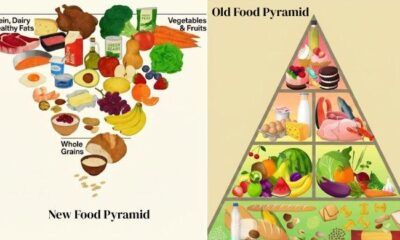
 Entertainment6 days ago
Entertainment6 days agoDoes new US food pyramid put too much steak on your plate?
-

 Entertainment6 days ago
Entertainment6 days agoWhy did Nick Reiner’s lawyer Alan Jackson withdraw from case?
-

 Business6 days ago
Business6 days agoTrump moves to ban home purchases by institutional investors
-

 Sports1 week ago
Sports1 week agoFACI invites applications for 2026 chess development project | The Express Tribune