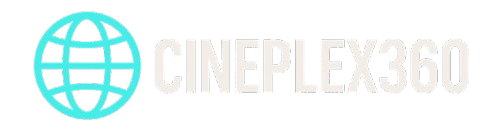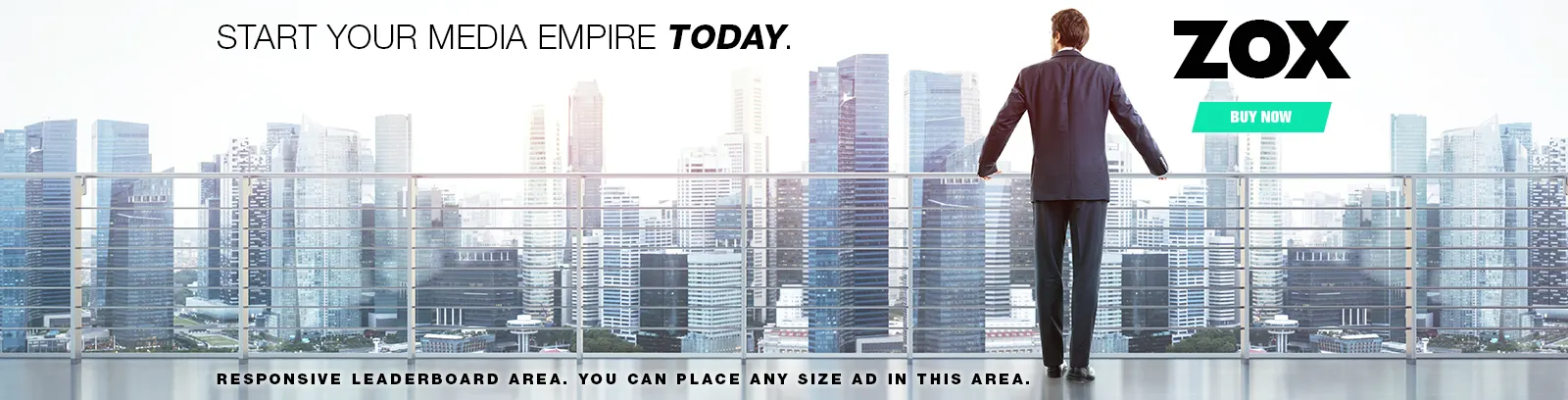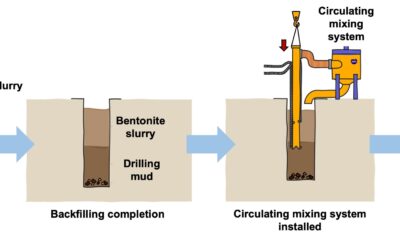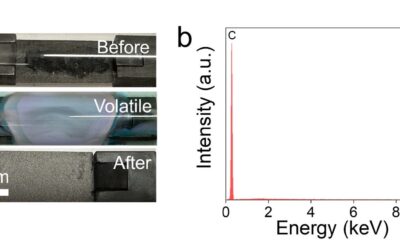Tech
The importance of a leader–follower relationship for performing tasks
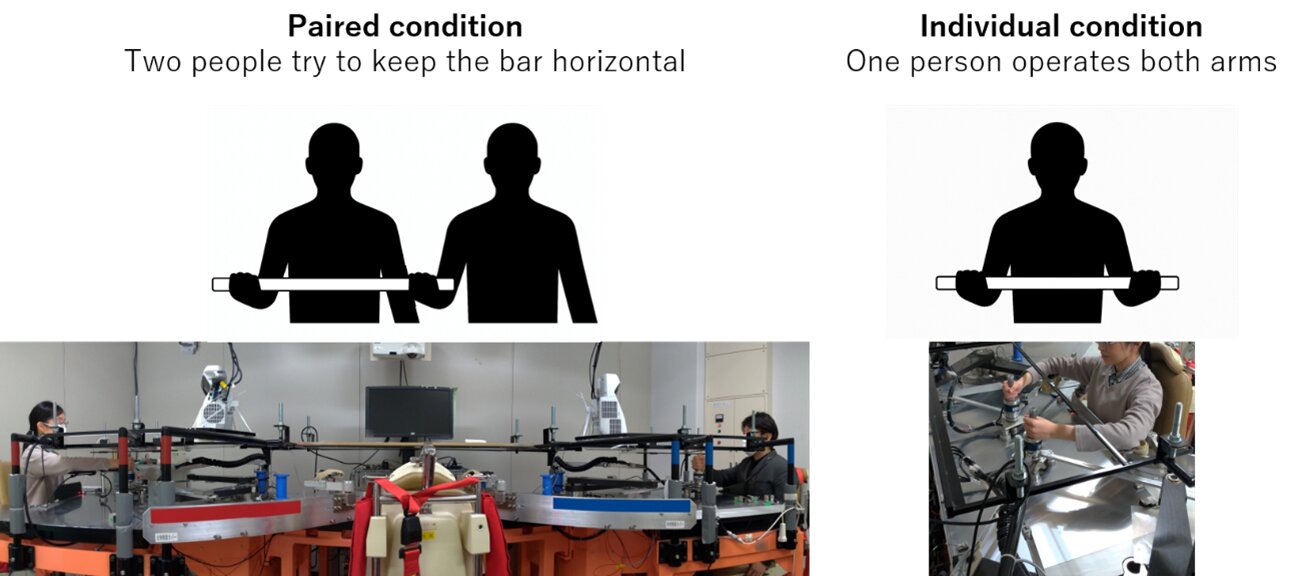
When multiple people work together, things sometimes turn out better than doing the same task alone. Then, there are other times, when cooperation actually seems to hinder progress, making things much more inefficient.
To understand why this “cooperative advantage” manifests in some cases but not in others, a research group led by Assistant Professor Asuka Takai of the Graduate School of Engineering at Osaka Metropolitan University conducted a task where participants used a robotic arm to transport a rod while keeping it horizontal.
The study was published in The International Journal of Robotics Research.
The participants were told that the task would stop if the rod’s tilt exceeded a certain threshold. They compared performance between groups of two people working together and people performing the task alone.
To examine the effect of teamwork, the group created two conditions. In the “symmetric” condition, the axis of the rod was centered, meaning the task could be equally split between the two arms. In the other “asymmetric” condition, the rotation axis was off-center because the arms were different lengths. This meant that the participant assigned the shorter arm typically had to lead the one assigned the longer arm.
Under the asymmetric condition, the paired participants learned to adjust their movements with each trial to minimize the tilt of the rod. A natural division of roles emerged, with one partner taking the lead and the other providing support, leading to superior performance by the pairs compared to the individuals.
On the other hand, under the symmetric conditions, no division of roles was observed between partners. Under these conditions, pairs that did not exhibit clear role differences required more transportation time and trials than individuals.
Overall, pairs outperformed individuals when the two participants naturally assumed different roles, whereas individuals performed better than pairs when no such role differentiation occurred.
“The study confirmed that when a ‘leader–follower’ relationship naturally emerges under physically asymmetric conditions, cooperative performance improves,” Professor Takai explained. “Our findings suggest that role specialization, rather than paired interaction per se, was a key factor underlying superior performance.”
The group hopes that future research will explore how asymmetric dynamics, which foster leader–follower dynamics, could similarly enhance performance in rehabilitation and human–robot settings.
“This discovery is expected to be applied to collaborative design between humans and robots,” Professor Takai said. “A robot needs to know when to take on a task itself or hand it over to a human, which may require understanding subtle differences in how each can contribute to the task.”
More information:
Asuka Takai et al, Role specialization enables superior task performance by human dyads than individuals, The International Journal of Robotics Research (2025). DOI: 10.1177/02783649251363274
Citation:
The importance of a leader–follower relationship for performing tasks (2025, October 2)
retrieved 2 October 2025
from https://techxplore.com/news/2025-10-importance-leaderfollower-relationship-tasks.html
This document is subject to copyright. Apart from any fair dealing for the purpose of private study or research, no
part may be reproduced without the written permission. The content is provided for information purposes only.
Tech
The Fight on Capitol Hill to Make It Easier to Fix Your Car

Every time you get behind the wheel, your car is collecting data about you. Where you go, how fast you’re driving, how hard you brake, and even how much you weigh.
All of that data is not typically available to the vehicle owner. Instead, it’s gated behind secure restrictions that prevent anyone other than the manufacturer or authorized technicians from accessing the information. Automakers can use the same digital gates to lock owners out of making repairs or modifications, like replacing their own brake pads, without paying a premium for manufacturer service.
The Repair Act, a piece of pending legislation discussed in a subcommittee hearing at the US House of Representatives on Tuesday, would mandate that some of that collected data be shared with the vehicle owners, specifically the bits that would be useful for making repairs.
“Automakers are trying to use the kind of marketing advantage of exclusive access to this data to push you to go to the dealership where they know what triggered this information,” Nathan Proctor, senior director of the campaign for the right to repair at PIRG, says. “Repair would actually be quicker, cheaper, more convenient if this information was more widely distributed, but it’s not.”
Today, the US House’s Committee on Energy and Commerce held a hearing called (deep breath) “Examining Legislative Options to Strengthen Motor Vehicle Safety, Ensure Consumer Choice and Affordability, and Cement US Automotive Leadership.” The session covered potential legislation about improving road safety, regulating autonomous vehicles, and helping people protect their catalytic converters from theft.
The hearing took on a contentious tone when the discussion turned to the Repair Act. The House bill, introduced in early 2025 by Representatives Neal Dunn of Florida and Marie Gluesenkamp Perez of Washington, calls for automakers to give vehicle owners and third-party repair shops access to telemetry, or the ability to access all the data collected by modern vehicles. The act has been supported by organizations representing vehicle suppliers as well as auto care shops.
Bill Henvy, CEO of the Auto Care Association, who has long called for automakers to share vehicle owner’s data, testified in the hearing to say that the threat to owners’ data has been growing over the past decade.
“The need for the Repair Act is critical and real,” Hanvey said in the hearing, calling today’s vehicles essentially computers on wheels that produce data that manufacturers then gate off to block consumers from accessing. “Make no mistake about it, automakers unilaterally control the data, not the owner of the vehicle. It may be your car, but currently it is the manufacturer’s data to do with whatever they choose.”
The Repair act has been opposed by vehicle manufacturers and car dealerships, who cite concerns about their intellectual property being used by third parties. They say they have done enough to make their data and tools accessible and that if you need to get your car fixed it’s not too hard to find somebody authorized to peek inside its digital brain.
“Vehicle owners should be able to get their vehicles fixed anywhere they want,” said Hilary Cain, senior vice president of policy at the automaker industry group Alliance for Automotive Innovation, in testimony at the hearing. “The good news is that automakers already provide independent repairs with all the information, instruction, tools, and codes necessary to properly and safely fix a vehicle.”
Cain says ultimately automakers support a comprehensive federal right-to-repair law, albeit one that protects company intellectual property and “doesn’t force automakers to provide aftermarket parts manufacturers or auto parts retailers with data that isn’t necessary to diagnose or repair a vehicle.”
Tech
Everything Is Content for the ‘Clicktatorship’
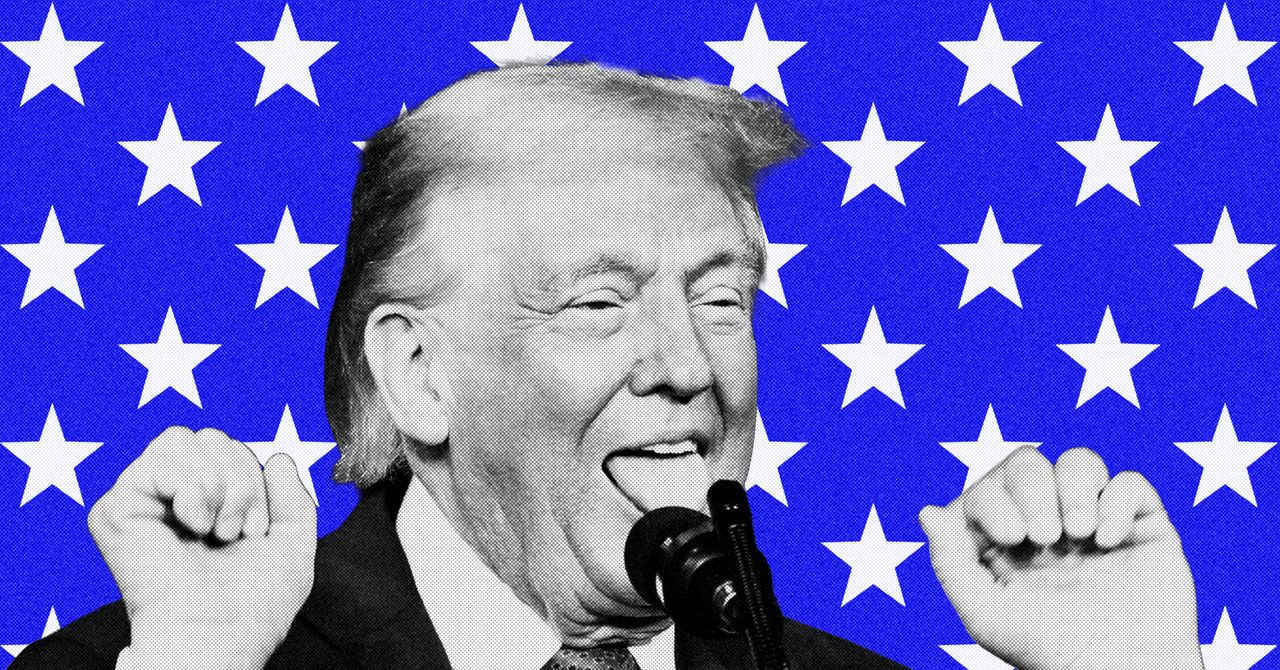
In President Donald Trump’s second term, everything is content. Videos of immigration raids are shared widely on X by the Department of Homeland Security (DHS), conspiracy theories dictate policy, and prominent right-wing podcasters and influencers have occupied high-level government roles. The second Trump administration is, to put it bluntly, very online.
Trump and his supporters have long trafficked in—and benefited from—misinformation and conspiracy theories, leveraging them to build visibility on social media platforms and set the tone of national conversations. During his first term, Trump was famous for announcing the administration’s positions and priorities via tweet. In the years since, social media platforms have become friendlier environments for conspiracy theories and those who promote them, helping them spread more widely. Trump’s playbook has adjusted accordingly.
Don Moynihan, a professor of public policy at the University of Michigan, says that social media, particularly right-wing social media ecosystems, are no longer just a way for Trump to control conversations and public perception. The administration, he says, is now actively making decisions and shaping policy based primarily on how they’ll be perceived online. Their priority is what right-wing communities care about—regardless of whether it’s real.
WIRED spoke to Moynihan, who argues that the US has entered a new level of enmeshment between the internet and politics, in what he calls a “clicktatorship.”
This conversation has been edited for length and clarity.
WIRED: To start us off, what is the “clicktatorship”?
Don Moynihan: A “clicktatorship” is a form of government that combines a social media worldview alongside authoritarian tendencies. This implies that people working in this form of government are not just using online platforms as a mode of communication, but that their beliefs, judgement, and decisionmaking reflect, are influenced by, and are directly responsive to the online world to an extreme degree. The “clicktatorship” views everything as content, including basic policy decisions and implementation practices.
The supply of a platform that encourages right-wing conspiracies and the demand of an administration for people who can traffic in those conspiracies is what’s giving us the current moments of “clicktatorship” that we’re experiencing.
The “clicktatorship” is generating these images to justify the occupation of American cities by military forces, or to justify cutting off resources to states that did not support the president, to do things that would have truly shocked us a decade ago.
Trump’s first presidency was characterized by a sort of showmanship. How is that different from what we’re seeing now?
The first Trump presidency might be understood as a “TV presidency,” where watching The Apprentice or Fox News gave you real insight into the milieu in which Trump was operating. The second Trump presidency is the “Truth Social or X presidency,” where it is very hard to interpret without the reference points of those online platforms. Some of the content and messaging that the president or other senior policymakers use is stuffed with inside references, messaging that doesn’t make a lot of sense unless you’re already in that online community.
Modes of discourse have also changed. We’re seeing very senior policymakers exhibit the patterns and habits that work online. Pam Bondi going to a Senate hearing with a list of zingers and printed out X posts as a means of responding to a traditional accountability process, reflects how this online mode of discourse is shaping how public officials view their real life roles.
There’s been a lot of research about the polarizing and harmful nature of social media. What does it mean that our political leaders are people who have not only been successful in manipulating social media, but have themselves been manipulated by it?
Tech
Dozens of ICE Vehicles in Minnesota Lack ‘Necessary’ Lights and Sirens

More than two dozen Immigration and Customs Enforcement vehicles on the ground in the Minneapolis-St. Paul area “currently lack the necessary emergency lights and sirens” required to be “compliant with law enforcement requirements,” according to a contract justification published in a federal register on Tuesday.
The document justifies ICE paying Whelen Engineering Company, a Connecticut-based firm specializing in “emergency warning and lighting technology,” $47,330.49 for 31 “ATLAS1” kits—seemingly a typo of ATLAS, the name of the product sold by Whelen—which the company’s website describes as an “Adaptable Travel Light and Siren Kit.” The document explains that the ATLAS Kits would “allow vehicles to be immediately operational and compliant with law enforcement requirements to support the current surge operation” out of Homeland Security Investigations (HSI)’s St. Paul office, which conducts operations in Minnesota, North Dakota, South Dakota.
“These vehicles were deployed prior to being permanently retrofitted and currently lack the necessary emergency lights and sirens required for operational use,” the document says.
The document also says that because of the “the time-sensitive nature of the mission” that HSI agents are conducting, having to wait for “permanent retrofitting” the agency vehicles with lights and sirens “would negatively impact operational readiness, law enforcement officer safety, and public safety.”
HSI’s most recent public handbook for agents conducting “emergency driving”—defined as driving during “official duties,” like low- or high-risk pursuits, that may require breaking speed limits or violating certain traffic laws—appears to have been published in 2012. It says that any HSI vehicles without lights and sirens “may not be used” in emergency driving, unless the officer “is conducting surveillance or is responding to an event that may adversely impact or threaten life, health, or property or requires an immediate law enforcement response.”
The handbook adds that if an HSI officer is emergency driving but their vehicle does not have lights or sirens, they “must terminate” their participation in a law enforcement operation, and an officer from another law enforcement agency that does have lights and sirens should take over. This HSI officer ”may continue to assist in a backup role, if necessary.”
The handbook does not specify the exact number or location of lights that have to be on an emergency vehicle, but it says that officers are responsible for reviewing any state statutes for emergency lights and sirens where they operate. Minnesota state law requires law enforcement and emergency drivers to “sound an audible signal by siren” and have at least one red light on the front of the vehicle, among other stipulations.
According to the listing for the ATLAS Kit on Whelen’s website, the kit includes several items that are also sold separately by the company, including lightheads and lightbars, as well as a siren amplifier and speaker. The kit comes in a portable case resembling a wheeled suitcase and a small device with a microphone and buttons for controlling the other items in the kit. Whelen describes ATLAS as being “designed for quick installation” for any vehicle, regardless of make or model” and ideal for “on-the-go law enforcement.”
The listing comes six days after ICE officer Jonathan Ross fatally shot 37-year-old Renee Nicole Good in her car in Minneapolis, sparking massive protests and an influx of right-wing influencers trying to capitalize on the chaos. After Department of Homeland Security secretary Kristi Noem announced that hundreds of additional ICE officers would join the 2,000 already in the Minneapolis area, the State of Minnesota and the cities of Minneapolis and St. Paul filed a federal lawsuit against DHS and its top officials, asking the judge to halt the federal immigration enforcement operation underway in the state.
-

 Entertainment1 week ago
Entertainment1 week agoMinnesota Governor Tim Walz to drop out of 2026 race, official confirmation expected soon
-

 Sports1 week ago
Sports1 week agoVAR review: Why was Wirtz onside in Premier League, offside in Europe?
-

 Business1 week ago
Business1 week ago8th Pay Commission: From Policy Review, Cabinet Approval To Implementation –Key Stages Explained
-
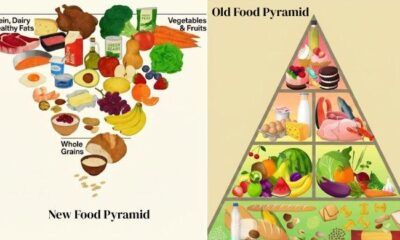
 Entertainment6 days ago
Entertainment6 days agoDoes new US food pyramid put too much steak on your plate?
-

 Politics6 days ago
Politics6 days agoUK says provided assistance in US-led tanker seizure
-

 Entertainment6 days ago
Entertainment6 days agoWhy did Nick Reiner’s lawyer Alan Jackson withdraw from case?
-

 Business6 days ago
Business6 days agoTrump moves to ban home purchases by institutional investors
-

 Sports1 week ago
Sports1 week agoFACI invites applications for 2026 chess development project | The Express Tribune